The West African Examinations Council (WAEC) conducts various exams for Nigerian students, including the West African Senior School Certificate Examination (WASSCE).
After completing the exams, students eagerly await their results to determine their academic performance and eligibility for higher education.
The WAEC Result Checker is a convenient online tool that allows students to access their results with ease.
This article provides a step-by-step guide for Nigerian students on how to use the WAEC Result Checker to obtain their exam results.
Understanding the WAEC Result Checker
The WAEC Result Checker is an online portal designed to provide students with a quick and easy way to check their WASSCE results. By entering their examination information, students can view their subject-by-subject scores and overall performance. The portal is accessible from any device with an internet connection, allowing students to check their results from the comfort of their homes or schools.
Acquiring the WAEC Result Checker Scratch Card
Before using the WAEC Result Checker, Nigerian students need to purchase a scratch card. The scratch card contains a Personal Identification Number (PIN) and a serial number, both of which are required to access the online portal. These cards can be purchased from authorized WAEC offices, banks, and accredited retail outlets nationwide. Alternatively, students can also buy the scratch card online through the WAEC e-Registration portal or other approved e-commerce platforms.
Accessing the WAEC Result Checker Portal
Once students have acquired their scratch cards, they can access the WAEC Result Checker portal by following these steps:
- Open a web browser on your computer or mobile device and navigate to the WAEC Result Checker website (https://www.waecdirect.org).
- On the homepage, locate the “Check Your Result” section.
Inputting Examination Details
To check their results, students need to provide their examination details on the WAEC Result Checker portal. Follow these steps to input the necessary information:
- In the “Examination Number” field, enter your 10-digit WAEC examination number. This number consists of your 7-digit center number, followed by your 3-digit candidate number (e.g., 1234567890).
- Select the appropriate examination year from the “Examination Year” dropdown menu.
- Choose the type of examination (e.g., WASSCE School Candidate) from the “Examination Type” dropdown menu.
- Enter the serial number found on your scratch card in the “Serial Number” field.
- Input the PIN from your scratch card in the “PIN” field.
- Complete the “Captcha” security challenge by typing the characters displayed in the image into the designated text box.
Viewing and Printing Your WAEC Results
After providing the necessary examination details, follow these steps to view and print your WAEC results:
Click the “Submit” button to initiate the result checking process.
Your results should be displayed on the screen within a few seconds. Review your subject-by-subject scores and overall performance.
To print your results, click the “Print” button or use the print function in your web browser.
Save a digital copy of your results by taking a screenshot or using the “Save as PDF” feature in your browser’s print settings.